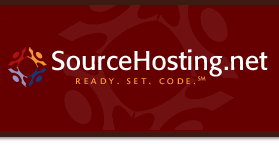|
The CVS repository stores a complete copy of
all the files and directories which are under version
control.
Normally, you never access any of the files in the
repository directly. Instead, you use CVS
commands to get your own copy of the files into a
working directory, and then
work on that copy. When you've finished a set of
changes, you check (or commit) them back into the
repository. The repository then contains the changes
which you have made, as well as recording exactly what
you changed, when you changed it, and other such
information. Note that the repository is not a
subdirectory of the working directory, or vice versa;
they should be in separate locations.
CVS can access a repository by a variety of
means. It might be on the local computer, or it might
be on a computer across the room or across the world.
To distinguish various ways to access a repository, the
repository name can start with an access method.
For example, the access method :local: means to
access a repository directory, so the repository
:local:/usr/local/cvsroot means that the
repository is in `/usr/local/cvsroot' on the
computer running CVS. For information on other
access methods, see Remote repositories.
If the access method is omitted, then if the repository
starts with `/', then :local: is
assumed. If it does not start with `/' then either
:ext: or :server: is assumed. For
example, if you have a local repository in
`/usr/local/cvsroot', you can use
/usr/local/cvsroot instead of
:local:/usr/local/cvsroot. But if (under
Windows NT, for example) your local repository is
`c:\src\cvsroot', then you must specify the access
method, as in :local:c:/src/cvsroot.
The repository is split in two parts. `$CVSROOT/CVSROOT' contains
administrative files for CVS. The other directories contain the actual
user-defined modules.
There are several ways to tell CVS
where to find the repository. You can name the
repository on the command line explicitly, with the
-d (for "directory") option:
| | cvs -d /usr/local/cvsroot checkout yoyodyne/tc
|
Or you can set the $CVSROOT environment
variable to an absolute path to the root of the
repository, `/usr/local/cvsroot' in this example.
To set $CVSROOT, csh and tcsh
users should have this line in their `.cshrc' or
`.tcshrc' files:
| | setenv CVSROOT /usr/local/cvsroot
|
sh and bash users should instead have these lines in their
`.profile' or `.bashrc':
| | CVSROOT=/usr/local/cvsroot
export CVSROOT
|
A repository specified with -d will
override the $CVSROOT environment variable.
Once you've checked a working copy out from the
repository, it will remember where its repository is
(the information is recorded in the
`CVS/Root' file in the working copy).
The -d option and the `CVS/Root' file both
override the $CVSROOT environment variable. If
-d option differs from `CVS/Root', the
former is used. Of course, for proper operation they
should be two ways of referring to the same repository.
For most purposes it isn't important how
CVS stores information in the repository. In
fact, the format has changed in the past, and is likely
to change in the future. Since in almost all cases one
accesses the repository via CVS commands, such
changes need not be disruptive.
However, in some cases it may be necessary to
understand how CVS stores data in the repository,
for example you might need to track down CVS locks
(see section Several developers simultaneously attempting to run CVS) or you might need to deal with
the file permissions appropriate for the repository.
The overall structure of the repository is a directory
tree corresponding to the directories in the working
directory. For example, supposing the repository is in
here is a possible directory tree (showing only the
directories):
| | /usr
|
+--local
| |
| +--cvsroot
| | |
| | +--CVSROOT
| (administrative files)
|
+--gnu
| |
| +--diff
| | (source code to GNU diff)
| |
| +--rcs
| | (source code to RCS)
| |
| +--cvs
| (source code to CVS)
|
+--yoyodyne
|
+--tc
| |
| +--man
| |
| +--testing
|
+--(other Yoyodyne software)
|
With the directories are history files for each file
under version control. The name of the history file is
the name of the corresponding file with `,v'
appended to the end. Here is what the repository for
the `yoyodyne/tc' directory might look like:
| | $CVSROOT
|
+--yoyodyne
| |
| +--tc
| | |
+--Makefile,v
+--backend.c,v
+--driver.c,v
+--frontend.c,v
+--parser.c,v
+--man
| |
| +--tc.1,v
|
+--testing
|
+--testpgm.t,v
+--test2.t,v
|
The history files contain, among other things, enough
information to recreate any revision of the file, a log
of all commit messages and the user-name of the person
who committed the revision. The history files are
known as RCS files, because the first program to
store files in that format was a version control system
known as RCS. For a full
description of the file format, see the man page
rcsfile(5), distributed with RCS, or the
file `doc/RCSFILES' in the CVS source
distribution. This
file format has become very common--many systems other
than CVS or RCS can at least import history
files in this format.
The RCS files used in CVS differ in a few
ways from the standard format. The biggest difference
is magic branches; for more information see Magic branch numbers. Also in CVS the valid tag names
are a subset of what RCS accepts; for CVS's
rules see Tags-Symbolic revisions.
All `,v' files are created read-only, and you
should not change the permission of those files. The
directories inside the repository should be writable by
the persons that have permission to modify the files in
each directory. This normally means that you must
create a UNIX group (see group(5)) consisting of the
persons that are to edit the files in a project, and
set up the repository so that it is that group that
owns the directory.
(On some systems, you also need to set the set-group-ID-on-execution bit
on the repository directories (see chmod(1)) so that newly-created files
and directories get the group-ID of the parent directory rather than
that of the current process.)
This means that you can only control access to files on
a per-directory basis.
Note that users must also have write access to check
out files, because CVS needs to create lock files
(see section Several developers simultaneously attempting to run CVS). You can use LockDir in CVSROOT/config
to put the lock files somewhere other than in the repository
if you want to allow read-only access to some directories
(see section The CVSROOT/config configuration file).
Also note that users must have write access to the
`CVSROOT/val-tags' file. CVS uses it to keep
track of what tags are valid tag names (it is sometimes
updated when tags are used, as well as when they are
created).
Each RCS file will be owned by the user who last
checked it in. This has little significance; what
really matters is who owns the directories.
CVS tries to set up reasonable file permissions
for new directories that are added inside the tree, but
you must fix the permissions manually when a new
directory should have different permissions than its
parent directory. If you set the CVSUMASK
environment variable that will control the file
permissions which CVS uses in creating directories
and/or files in the repository. CVSUMASK does
not affect the file permissions in the working
directory; such files have the permissions which are
typical for newly created files, except that sometimes
CVS creates them read-only (see the sections on
watches, Telling CVS to watch certain files; -r, Global options; or CVSREAD, All environment variables which affect CVS).
Note that using the client/server CVS
(see section Remote repositories), there is no good way to
set CVSUMASK; the setting on the client machine
has no effect. If you are connecting with rsh, you
can set CVSUMASK in `.bashrc' or `.cshrc', as
described in the documentation for your operating
system. This behavior might change in future versions
of CVS; do not rely on the setting of
CVSUMASK on the client having no effect.
Using pserver, you will generally need stricter
permissions on the CVSROOT directory and
directories above it in the tree; see Security considerations with password authentication.
Some operating systems have features which allow a
particular program to run with the ability to perform
operations which the caller of the program could not.
For example, the set user ID (setuid) or set group ID
(setgid) features of unix or the installed image
feature of VMS. CVS was not written to use such
features and therefore attempting to install CVS in
this fashion will provide protection against only
accidental lapses; anyone who is trying to circumvent
the measure will be able to do so, and depending on how
you have set it up may gain access to more than just
CVS. You may wish to instead consider pserver. It
shares some of the same attributes, in terms of
possibly providing a false sense of security or opening
security holes wider than the ones you are trying to
fix, so read the documentation on pserver security
carefully if you are considering this option
(Security considerations with password authentication).
Some file permission issues are specific to Windows
operating systems (Windows 95, Windows NT, and
presumably future operating systems in this family.
Some of the following might apply to OS/2 but I'm not
sure).
If you are using local CVS and the repository is on a
networked file system which is served by the Samba SMB
server, some people have reported problems with
permissions. Enabling WRITE=YES in the samba
configuration is said to fix/workaround it.
Disclaimer: I haven't investigated enough to know the
implications of enabling that option, nor do I know
whether there is something which CVS could be doing
differently in order to avoid the problem. If you find
something out, please let us know as described in
Dealing with bugs in CVS or this manual.
You will notice that sometimes CVS stores an
RCS file in the Attic. For example, if the
CVSROOT is `/usr/local/cvsroot' and we are
talking about the file `backend.c' in the
directory `yoyodyne/tc', then the file normally
would be in
| | /usr/local/cvsroot/yoyodyne/tc/backend.c,v
|
but if it goes in the attic, it would be in
| | /usr/local/cvsroot/yoyodyne/tc/Attic/backend.c,v
|
instead. It should not matter from a user point of
view whether a file is in the attic; CVS keeps
track of this and looks in the attic when it needs to.
But in case you want to know, the rule is that the RCS
file is stored in the attic if and only if the head
revision on the trunk has state dead. A
dead state means that file has been removed, or
never added, for that revision. For example, if you
add a file on a branch, it will have a trunk revision
in dead state, and a branch revision in a
non-dead state.
The `CVS' directory in each repository directory
contains information such as file attributes (in a file
called `CVS/fileattr'. In the
future additional files may be added to this directory,
so implementations should silently ignore additional
files.
This behavior is implemented only by CVS 1.7 and
later; for details see Using watches with old versions of CVS.
The format of the `fileattr' file is a series of entries
of the following form (where `{' and `}'
means the text between the braces can be repeated zero
or more times):
ent-type filename <tab> attrname = attrval
{; attrname = attrval} <linefeed>
ent-type is `F' for a file, in which case the entry specifies the
attributes for that file.
ent-type is `D',
and filename empty, to specify default attributes
to be used for newly added files.
Other ent-type are reserved for future expansion. CVS 1.9 and older
will delete them any time it writes file attributes.
CVS 1.10 and later will preserve them.
Note that the order of the lines is not significant;
a program writing the fileattr file may
rearrange them at its convenience.
There is currently no way of quoting tabs or line feeds in the
filename, `=' in attrname,
`;' in attrval, etc. Note: some implementations also
don't handle a NUL character in any of the fields, but
implementations are encouraged to allow it.
By convention, attrname starting with `_' is for an attribute given
special meaning by CVS; other attrnames are for user-defined attributes
(or will be, once implementations start supporting user-defined attributes).
Built-in attributes:
-
_watched
Present means the file is watched and should be checked out
read-only.
-
_watchers
Users with watches for this file. Value is
watcher > type { , watcher > type }
where watcher is a username, and type
is zero or more of edit,unedit,commit separated by
`+' (that is, nothing if none; there is no "none" or "all" keyword).
-
_editors
Users editing this file. Value is
editor > val { , editor > val }
where editor is a username, and val is
time+hostname+pathname, where
time is when the cvs edit command (or
equivalent) happened,
and hostname and pathname are for the working directory.
Example:
| | Ffile1 _watched=;_watchers=joe>edit,mary>commit
Ffile2 _watched=;_editors=sue>8 Jan 1975+workstn1+/home/sue/cvs
D _watched=
|
means that the file `file1' should be checked out
read-only. Furthermore, joe is watching for edits and
mary is watching for commits. The file `file2'
should be checked out read-only; sue started editing it
on 8 Jan 1975 in the directory `/home/sue/cvs' on
the machine workstn1. Future files which are
added should be checked out read-only. To represent
this example here, we have shown a space after
`D', `Ffile1', and `Ffile2', but in fact
there must be a single tab character there and no spaces.
For an introduction to CVS locks focusing on
user-visible behavior, see Several developers simultaneously attempting to run CVS. The
following section is aimed at people who are writing
tools which want to access a CVS repository without
interfering with other tools accessing the same
repository. If you find yourself confused by concepts
described here, like read lock, write lock,
and deadlock, you might consult the literature on
operating systems or databases.
Any file in the repository with a name starting
with `#cvs.rfl.' is a read lock. Any file in
the repository with a name starting with
`#cvs.wfl' is a write lock. Old versions of CVS
(before CVS 1.5) also created files with names starting
with `#cvs.tfl', but they are not discussed here.
The directory `#cvs.lock' serves as a master
lock. That is, one must obtain this lock first before
creating any of the other locks.
To obtain a read lock, first create the `#cvs.lock'
directory. This operation must be atomic (which should
be true for creating a directory under most operating
systems). If it fails because the directory already
existed, wait for a while and try again. After
obtaining the `#cvs.lock' lock, create a file
whose name is `#cvs.rfl.' followed by information
of your choice (for example, hostname and process
identification number). Then remove the
`#cvs.lock' directory to release the master lock.
Then proceed with reading the repository. When you are
done, remove the `#cvs.rfl' file to release the
read lock.
To obtain a write lock, first create the
`#cvs.lock' directory, as with read locks. Then
check that there are no files whose names start with
`#cvs.rfl.'. If there are, remove
`#cvs.lock', wait for a while, and try again. If
there are no readers, then create a file whose name is
`#cvs.wfl' followed by information of your choice
(for example, hostname and process identification
number). Hang on to the `#cvs.lock' lock. Proceed
with writing the repository. When you are done, first
remove the `#cvs.wfl' file and then the
`#cvs.lock' directory. Note that unlike the
`#cvs.rfl' file, the `#cvs.wfl' file is just
informational; it has no effect on the locking operation
beyond what is provided by holding on to the
`#cvs.lock' lock itself.
Note that each lock (write lock or read lock) only locks
a single directory in the repository, including
`Attic' and `CVS' but not including
subdirectories which represent other directories under
version control. To lock an entire tree, you need to
lock each directory (note that if you fail to obtain
any lock you need, you must release the whole tree
before waiting and trying again, to avoid deadlocks).
Note also that CVS expects write locks to control
access to individual `foo,v' files. RCS has
a scheme where the `,foo,' file serves as a lock,
but CVS does not implement it and so taking out a
CVS write lock is recommended. See the comments at
rcs_internal_lockfile in the CVS source code for
further discussion/rationale.
The `$CVSROOT/CVSROOT' directory contains the
various administrative files. In some ways this
directory is just like any other directory in the
repository; it contains RCS files whose names end
in `,v', and many of the CVS commands operate
on it the same way. However, there are a few
differences.
For each administrative file, in addition to the
RCS file, there is also a checked out copy of the
file. For example, there is an RCS file
`loginfo,v' and a file `loginfo' which
contains the latest revision contained in
`loginfo,v'. When you check in an administrative
file, CVS should print
| | cvs commit: Rebuilding administrative file database
|
and update the checked out copy in
`$CVSROOT/CVSROOT'. If it does not, there is
something wrong (see section Dealing with bugs in CVS or this manual). To add your own files
to the files to be updated in this fashion, you can add
them to the `checkoutlist' administrative file
(see section The checkoutlist file).
By default, the `modules' file behaves as
described above. If the modules file is very large,
storing it as a flat text file may make looking up
modules slow (I'm not sure whether this is as much of a
concern now as when CVS first evolved this
feature; I haven't seen benchmarks). Therefore, by
making appropriate edits to the CVS source code
one can store the modules file in a database which
implements the ndbm interface, such as Berkeley
db or GDBM. If this option is in use, then the modules
database will be stored in the files `modules.db',
`modules.pag', and/or `modules.dir'.
For information on the meaning of the various
administrative files, see Reference manual for Administrative files.
While we are discussing CVS internals which may
become visible from time to time, we might as well talk
about what CVS puts in the `CVS' directories
in the working directories. As with the repository,
CVS handles this information and one can usually
access it via CVS commands. But in some cases it
may be useful to look at it, and other programs, such
as the jCVS graphical user interface or the
VC package for emacs, may need to look at it.
Such programs should follow the recommendations in this
section if they hope to be able to work with other
programs which use those files, including future
versions of the programs just mentioned and the
command-line CVS client.
The `CVS' directory contains several files.
Programs which are reading this directory should
silently ignore files which are in the directory but
which are not documented here, to allow for future
expansion.
The files are stored according to the text file
convention for the system in question. This means that
working directories are not portable between systems
with differing conventions for storing text files.
This is intentional, on the theory that the files being
managed by CVS probably will not be portable between
such systems either.
- `Root'
This file contains the current CVS root, as
described in Telling CVS where your repository is.
- `Repository'
This file contains the directory within the repository
which the current directory corresponds with. It can
be either an absolute pathname or a relative pathname;
CVS has had the ability to read either format
since at least version 1.3 or so. The relative
pathname is relative to the root, and is the more
sensible approach, but the absolute pathname is quite
common and implementations should accept either. For
example, after the command
| | cvs -d :local:/usr/local/cvsroot checkout yoyodyne/tc
|
`Root' will contain
| | :local:/usr/local/cvsroot
|
and `Repository' will contain either
| | /usr/local/cvsroot/yoyodyne/tc
|
or
If the particular working directory does not correspond
to a directory in the repository, then `Repository'
should contain `CVSROOT/Emptydir'.
- `Entries'
This file lists the files and directories in the
working directory.
The first character of each line indicates what sort of
line it is. If the character is unrecognized, programs
reading the file should silently skip that line, to
allow for future expansion.
If the first character is `/', then the format is:
| | /name/revision/timestamp[+conflict]/options/tagdate
|
where `[' and `]' are not part of the entry,
but instead indicate that the `+' and conflict
marker are optional. name is the name of the
file within the directory. revision is the
revision that the file in the working derives from, or
`0' for an added file, or `-' followed by a
revision for a removed file. timestamp is the
timestamp of the file at the time that CVS created
it; if the timestamp differs with the actual
modification time of the file it means the file has
been modified. It is stored in
the format used by the ISO C asctime() function (for
example, `Sun Apr 7 01:29:26 1996'). One may
write a string which is not in that format, for
example, `Result of merge', to indicate that the
file should always be considered to be modified. This
is not a special case; to see whether a file is
modified a program should take the timestamp of the file
and simply do a string compare with timestamp.
If there was a conflict, conflict can be set to
the modification time of the file after the file has been
written with conflict markers (see section Conflicts example).
Thus if conflict is subsequently the same as the actual
modification time of the file it means that the user
has obviously not resolved the conflict. options
contains sticky options (for example `-kb' for a
binary file). tagdate contains `T' followed
by a tag name, or `D' for a date, followed by a
sticky tag or date. Note that if timestamp
contains a pair of timestamps separated by a space,
rather than a single timestamp, you are dealing with a
version of CVS earlier than CVS 1.5 (not
documented here).
The timezone on the timestamp in CVS/Entries (local or
universal) should be the same as the operating system
stores for the timestamp of the file itself. For
example, on Unix the file's timestamp is in universal
time (UT), so the timestamp in CVS/Entries should be
too. On VMS, the file's timestamp is in local
time, so CVS on VMS should use local time.
This rule is so that files do not appear to be modified
merely because the timezone changed (for example, to or
from summer time).
If the first character of a line in `Entries' is
`D', then it indicates a subdirectory. `D'
on a line all by itself indicates that the program
which wrote the `Entries' file does record
subdirectories (therefore, if there is such a line and
no other lines beginning with `D', one knows there
are no subdirectories). Otherwise, the line looks
like:
| | D/name/filler1/filler2/filler3/filler4
|
where name is the name of the subdirectory, and
all the filler fields should be silently ignored,
for future expansion. Programs which modify
Entries files should preserve these fields.
The lines in the `Entries' file can be in any order.
- `Entries.Log'
This file does not record any information beyond that
in `Entries', but it does provide a way to update
the information without having to rewrite the entire
`Entries' file, including the ability to preserve
the information even if the program writing
`Entries' and `Entries.Log' abruptly aborts.
Programs which are reading the `Entries' file
should also check for `Entries.Log'. If the latter
exists, they should read `Entries' and then apply
the changes mentioned in `Entries.Log'. After
applying the changes, the recommended practice is to
rewrite `Entries' and then delete `Entries.Log'.
The format of a line in `Entries.Log' is a single
character command followed by a space followed by a
line in the format specified for a line in
`Entries'. The single character command is
`A' to indicate that the entry is being added,
`R' to indicate that the entry is being removed,
or any other character to indicate that the entire line
in `Entries.Log' should be silently ignored (for
future expansion). If the second character of the line
in `Entries.Log' is not a space, then it was
written by an older version of CVS (not documented
here).
Programs which are writing rather than reading can
safely ignore `Entries.Log' if they so choose.
- `Entries.Backup'
This is a temporary file. Recommended usage is to
write a new entries file to `Entries.Backup', and
then to rename it (atomically, where possible) to `Entries'.
- `Entries.Static'
The only relevant thing about this file is whether it
exists or not. If it exists, then it means that only
part of a directory was gotten and CVS will
not create additional files in that directory. To
clear it, use the update command with the
`-d' option, which will get the additional files
and remove `Entries.Static'.
- `Tag'
This file contains per-directory sticky tags or dates.
The first character is `T' for a branch tag,
`N' for a non-branch tag, or `D' for a date,
or another character to mean the file should be
silently ignored, for future expansion. This character
is followed by the tag or date. Note that
per-directory sticky tags or dates are used for things
like applying to files which are newly added; they
might not be the same as the sticky tags or dates on
individual files. For general information on sticky
tags and dates, see Sticky tags.
- `Notify'
This file stores notifications (for example, for
edit or unedit) which have not yet been
sent to the server. Its format is not yet documented
here.
- `Notify.tmp'
This file is to `Notify' as `Entries.Backup'
is to `Entries'. That is, to write `Notify',
first write the new contents to `Notify.tmp' and
then (atomically where possible), rename it to
`Notify'.
- `Base'
If watches are in use, then an edit command
stores the original copy of the file in the `Base'
directory. This allows the unedit command to
operate even if it is unable to communicate with the
server.
- `Baserev'
The file lists the revision for each of the files in
the `Base' directory. The format is:
where expansion should be ignored, to allow for
future expansion.
- `Baserev.tmp'
This file is to `Baserev' as `Entries.Backup'
is to `Entries'. That is, to write `Baserev',
first write the new contents to `Baserev.tmp' and
then (atomically where possible), rename it to
`Baserev'.
- `Template'
This file contains the template specified by the
`rcsinfo' file (see section Rcsinfo). It is only used
by the client; the non-client/server CVS consults
`rcsinfo' directly.
The directory `$CVSROOT/CVSROOT' contains some administrative
files. See section Reference manual for Administrative files, for a complete description.
You can use CVS without any of these files, but
some commands work better when at least the
`modules' file is properly set up.
The most important of these files is the `modules'
file. It defines all modules in the repository. This
is a sample `modules' file.
| | CVSROOT CVSROOT
modules CVSROOT modules
cvs gnu/cvs
rcs gnu/rcs
diff gnu/diff
tc yoyodyne/tc
|
The `modules' file is line oriented. In its
simplest form each line contains the name of the
module, whitespace, and the directory where the module
resides. The directory is a path relative to
$CVSROOT. The last four lines in the example
above are examples of such lines.
The line that defines the module called `modules'
uses features that are not explained here.
See section The modules file, for a full explanation of all the
available features.
You edit the administrative files in the same way that you would edit
any other module. Use `cvs checkout CVSROOT' to get a working
copy, edit it, and commit your changes in the normal way.
It is possible to commit an erroneous administrative
file. You can often fix the error and check in a new
revision, but sometimes a particularly bad error in the
administrative file makes it impossible to commit new
revisions. If and when this happens, you can correct
the problem by temporarily copying a corrected administrative file
directly into the $CVSROOT/CVSROOT repository directory,
then committing the same correction via a checkout of the `CVSROOT'
module. It is important that the correction also be made via the
checked out copy, or the next checkout and commit to the
<code>CVSROOT</code> module will overwrite the correction that was
copied directly into the repository, possibly breaking things in such
a way as to prevent commits again.
In some situations it is a good idea to have more than
one repository, for instance if you have two
development groups that work on separate projects
without sharing any code. All you have to do to have
several repositories is to specify the appropriate
repository, using the CVSROOT environment
variable, the `-d' option to CVS, or (once
you have checked out a working directory) by simply
allowing CVS to use the repository that was used
to check out the working directory
(see section Telling CVS where your repository is).
The big advantage of having multiple repositories is
that they can reside on different servers. With CVS
version 1.10, a single command cannot recurse into
directories from different repositories. With development
versions of CVS, you can check out code from multiple
servers into your working directory. CVS will
recurse and handle all the details of making
connections to as many server machines as necessary to
perform the requested command. Here is an example of
how to set up a working directory:
| | cvs -d server1:/cvs co dir1
cd dir1
cvs -d server2:/root co sdir
cvs update
|
The cvs co commands set up the working
directory, and then the cvs update command will
contact server2, to update the dir1/sdir subdirectory,
and server1, to update everything else.
This section describes how to set up a CVS repository for any
sort of access method. After completing the setup described in this
section, you should be able to access your CVS repository immediately
via the local access method and several remote access methods. For
more information on setting up remote access to the repository you create
in this section, please read the section on See section Remote repositories.
To set up a CVS repository, first choose the
machine and disk on which you want to store the
revision history of the source files. CPU and memory
requirements are modest, so most machines should be
adequate. For details see Server requirements.
To estimate disk space
requirements, if you are importing RCS files from
another system, the size of those files is the
approximate initial size of your repository, or if you
are starting without any version history, a rule of
thumb is to allow for the server approximately three
times the size of the code to be under CVS for the
repository (you will eventually outgrow this, but not
for a while). On the machines on which the developers
will be working, you'll want disk space for
approximately one working directory for each developer
(either the entire tree or a portion of it, depending
on what each developer uses).
The repository should be accessible
(directly or via a networked file system) from all
machines which want to use CVS in server or local
mode; the client machines need not have any access to
it other than via the CVS protocol. It is not
possible to use CVS to read from a repository
which one only has read access to; CVS needs to be
able to create lock files (see section Several developers simultaneously attempting to run CVS).
To create a repository, run the cvs init
command. It will set up an empty repository in the
CVS root specified in the usual way
(see section The Repository). For example,
| | cvs -d /usr/local/cvsroot init
|
cvs init is careful to never overwrite any
existing files in the repository, so no harm is done if
you run cvs init on an already set-up
repository.
cvs init will enable history logging; if you
don't want that, remove the history file after running
cvs init. See section The history file.
There is nothing particularly magical about the files
in the repository; for the most part it is possible to
back them up just like any other files. However, there
are a few issues to consider.
The first is that to be paranoid, one should either not
use CVS during the backup, or have the backup
program lock CVS while doing the backup. To not
use CVS, you might forbid logins to machines which
can access the repository, turn off your CVS
server, or similar mechanisms. The details would
depend on your operating system and how you have
CVS set up. To lock CVS, you would create
`#cvs.rfl' locks in each repository directory.
See Several developers simultaneously attempting to run CVS, for more on CVS locks.
Having said all this, if you just back up without any
of these precautions, the results are unlikely to be
particularly dire. Restoring from backup, the
repository might be in an inconsistent state, but this
would not be particularly hard to fix manually.
When you restore a repository from backup, assuming
that changes in the repository were made after the time
of the backup, working directories which were not
affected by the failure may refer to revisions which no
longer exist in the repository. Trying to run CVS
in such directories will typically produce an error
message. One way to get those changes back into the
repository is as follows:
-
Get a new working directory.
-
Copy the files from the working directory from before
the failure over to the new working directory (do not
copy the contents of the `CVS' directories, of
course).
-
Working in the new working directory, use commands such
as
cvs update and cvs diff to figure out
what has changed, and then when you are ready, commit
the changes into the repository.
Just as backing up the files in the repository is
pretty much like backing up any other files, if you
need to move a repository from one place to another it
is also pretty much like just moving any other
collection of files.
The main thing to consider is that working directories
point to the repository. The simplest way to deal with
a moved repository is to just get a fresh working
directory after the move. Of course, you'll want to
make sure that the old working directory had been
checked in before the move, or you figured out some
other way to make sure that you don't lose any
changes. If you really do want to reuse the existing
working directory, it should be possible with manual
surgery on the `CVS/Repository' files. You can
see How data is stored in the working directory, for information on
the `CVS/Repository' and `CVS/Root' files, but
unless you are sure you want to bother, it probably
isn't worth it.
Your working copy of the sources can be on a
different machine than the repository. Using CVS
in this manner is known as client/server
operation. You run CVS on a machine which can
mount your working directory, known as the
client, and tell it to communicate to a machine
which can mount the repository, known as the
server. Generally, using a remote
repository is just like using a local one, except that
the format of the repository name is:
| | [:method:][[user][:password]@]hostname[:[port]]/path/to/repository
|
Specifying a password in the repository name is not recommended during
checkout, since this will cause CVS to store a cleartext copy of the
password in each created directory. cvs login first instead
(see section Using the client with password authentication).
The details of exactly what needs to be set up depend
on how you are connecting to the server.
If method is not specified, and the repository
name contains `:', then the default is ext
or server, depending on your platform; both are
described in Connecting with rsh.
The quick answer to what sort of machine is suitable as
a server is that requirements are modest--a server
with 32M of memory or even less can handle a fairly
large source tree with a fair amount of activity.
The real answer, of course, is more complicated.
Estimating the known areas of large memory consumption
should be sufficient to estimate memory requirements.
There are two such areas documented here; other memory
consumption should be small by comparison (if you find
that is not the case, let us know, as described in
Dealing with bugs in CVS or this manual, so we can update this documentation).
The first area of big memory consumption is large
checkouts, when using the CVS server. The server
consists of two processes for each client that it is
serving. Memory consumption on the child process
should remain fairly small. Memory consumption on the
parent process, particularly if the network connection
to the client is slow, can be expected to grow to
slightly more than the size of the sources in a single
directory, or two megabytes, whichever is larger.
Multiplying the size of each CVS server by the
number of servers which you expect to have active at
one time should give an idea of memory requirements for
the server. For the most part, the memory consumed by
the parent process probably can be swap space rather
than physical memory.
The second area of large memory consumption is
diff, when checking in large files. This is
required even for binary files. The rule of thumb is
to allow about ten times the size of the largest file
you will want to check in, although five times may be
adequate. For example, if you want to check in a file
which is 10 megabytes, you should have 100 megabytes of
memory on the machine doing the checkin (the server
machine for client/server, or the machine running
CVS for non-client/server). This can be swap
space rather than physical memory. Because the memory
is only required briefly, there is no particular need
to allow memory for more than one such checkin at a
time.
Resource consumption for the client is even more
modest--any machine with enough capacity to run the
operating system in question should have little
trouble.
For information on disk space requirements, see
Creating a repository.
CVS uses the `rsh' protocol to perform these
operations, so the remote user host needs to have a
`.rhosts' file which grants access to the local
user.
For example, suppose you are the user `mozart' on
the local machine `toe.example.com', and the
server machine is `faun.example.org'. On
faun, put the following line into the file
`.rhosts' in `bach''s home directory:
Then test that `rsh' is working with
| | rsh -l bach faun.example.org 'echo $PATH'
|
Next you have to make sure that rsh will be able
to find the server. Make sure that the path which
rsh printed in the above example includes the
directory containing a program named cvs which
is the server. You need to set the path in
`.bashrc', `.cshrc', etc., not `.login'
or `.profile'. Alternately, you can set the
environment variable CVS_SERVER on the client
machine to the filename of the server you want to use,
for example `/usr/local/bin/cvs-1.6'.
There is no need to edit `inetd.conf' or start a
CVS server daemon.
There are two access methods that you use in CVSROOT
for rsh. :server: specifies an internal rsh
client, which is supported only by some CVS ports.
:ext: specifies an external rsh program. By
default this is rsh but you may set the
CVS_RSH environment variable to invoke another
program which can access the remote server (for
example, remsh on HP-UX 9 because rsh is
something different). It must be a program which can
transmit data to and from the server without modifying
it; for example the Windows NT rsh is not
suitable since it by default translates between CRLF
and LF. The OS/2 CVS port has a hack to pass `-b'
to rsh to get around this, but since this could
potentially cause problems for programs other than the
standard rsh, it may change in the future. If
you set CVS_RSH to SSH or some other rsh
replacement, the instructions in the rest of this
section concerning `.rhosts' and so on are likely
to be inapplicable; consult the documentation for your rsh
replacement.
Continuing our example, supposing you want to access
the module `foo' in the repository
`/usr/local/cvsroot/', on machine
`faun.example.org', you are ready to go:
| | cvs -d :ext:bach@faun.example.org:/usr/local/cvsroot checkout foo
|
(The `bach@' can be omitted if the username is
the same on both the local and remote hosts.)
The CVS client can also connect to the server
using a password protocol. This is particularly useful
if using rsh is not feasible (for example,
the server is behind a firewall), and Kerberos also is
not available.
To use this method, it is necessary to make
some adjustments on both the server and client sides.
First of all, you probably want to tighten the
permissions on the `$CVSROOT' and
`$CVSROOT/CVSROOT' directories. See Security considerations with password authentication, for more details.
On the server side, the file `/etc/inetd.conf'
needs to be edited so inetd knows to run the
command cvs pserver when it receives a
connection on the right port. By default, the port
number is 2401; it would be different if your client
were compiled with CVS_AUTH_PORT defined to
something else, though. This can also be specified in the CVSROOT variable
(see section Remote repositories) or overridden with the CVS_CLIENT_PORT
environment variable (see section All environment variables which affect CVS).
If your inetd allows raw port numbers in
`/etc/inetd.conf', then the following (all on a
single line in `inetd.conf') should be sufficient:
| | 2401 stream tcp nowait root /usr/local/bin/cvs
cvs -f --allow-root=/usr/cvsroot pserver
|
(You could also use the
`-T' option to specify a temporary directory.)
The `--allow-root' option specifies the allowable
CVSROOT directory. Clients which attempt to use a
different CVSROOT directory will not be allowed to
connect. If there is more than one CVSROOT
directory which you want to allow, repeat the option.
(Unfortunately, many versions of inetd have very small
limits on the number of arguments and/or the total length
of the command. The usual solution to this problem is
to have inetd run a shell script which then invokes
CVS with the necessary arguments.)
If your inetd wants a symbolic service
name instead of a raw port number, then put this in
`/etc/services':
and put cvspserver instead of 2401 in `inetd.conf'.
If your system uses xinetd instead of inetd,
the procedure is slightly different.
Create a file called `/etc/xinetd.d/cvspserver' containing the following:
| | service cvspserver
{
port = 2401
socket_type = stream
protocol = tcp
wait = no
user = root
passenv = PATH
server = /usr/local/bin/cvs
server_args = -f --allow-root=/usr/cvsroot pserver
}
|
(If cvspserver is defined in `/etc/services', you can omit
the port line.)
Once the above is taken care of, restart your
inetd, or do whatever is necessary to force it
to reread its initialization files.
If you are having trouble setting this up, see
Trouble making a connection to a CVS server.
Because the client stores and transmits passwords in
cleartext (almost--see Security considerations with password authentication, for details), a separate CVS password
file is generally used, so people don't compromise
their regular passwords when they access the
repository. This file is
`$CVSROOT/CVSROOT/passwd' (see section The administrative files). It uses a colon-separated
format, similar to `/etc/passwd' on Unix systems,
except that it has fewer fields: CVS username,
optional password, and an optional system username for
CVS to run as if authentication succeeds. Here is
an example `passwd' file with five entries:
| | anonymous:
bach:ULtgRLXo7NRxs
spwang:1sOp854gDF3DY
melissa:tGX1fS8sun6rY:pubcvs
qproj:XR4EZcEs0szik:pubcvs
|
(The passwords are encrypted according to the standard
Unix crypt() function, so it is possible to
paste in passwords directly from regular Unix
`/etc/passwd' files.)
The first line in the example will grant access to any
CVS client attempting to authenticate as user
anonymous, no matter what password they use,
including an empty password. (This is typical for
sites granting anonymous read-only access; for
information on how to do the "read-only" part, see
Read-only repository access.)
The second and third lines will grant access to
bach and spwang if they supply their
respective plaintext passwords.
The fourth line will grant access to melissa, if
she supplies the correct password, but her CVS
operations will actually run on the server side under
the system user pubcvs. Thus, there need not be
any system user named melissa, but there
must be one named pubcvs.
The fifth line shows that system user identities can be
shared: any client who successfully authenticates as
qproj will actually run as pubcvs, just
as melissa does. That way you could create a
single, shared system user for each project in your
repository, and give each developer their own line in
the `$CVSROOT/CVSROOT/passwd' file. The CVS
username on each line would be different, but the
system username would be the same. The reason to have
different CVS usernames is that CVS will log their
actions under those names: when melissa commits
a change to a project, the checkin is recorded in the
project's history under the name melissa, not
pubcvs. And the reason to have them share a
system username is so that you can arrange permissions
in the relevant area of the repository such that only
that account has write-permission there.
If the system-user field is present, all
password-authenticated CVS commands run as that
user; if no system user is specified, CVS simply
takes the CVS username as the system username and
runs commands as that user. In either case, if there
is no such user on the system, then the CVS
operation will fail (regardless of whether the client
supplied a valid password).
The password and system-user fields can both be omitted
(and if the system-user field is omitted, then also
omit the colon that would have separated it from the
encrypted password). For example, this would be a
valid `$CVSROOT/CVSROOT/passwd' file:
| | anonymous::pubcvs
fish:rKa5jzULzmhOo:kfogel
sussman:1sOp854gDF3DY
|
When the password field is omitted or empty, then the
client's authentication attempt will succeed with any
password, including the empty string. However, the
colon after the CVS username is always necessary,
even if the password is empty.
CVS can also fall back to use system authentication.
When authenticating a password, the server first checks
for the user in the `$CVSROOT/CVSROOT/passwd'
file. If it finds the user, it will use that entry for
authentication as described above. But if it does not
find the user, or if the CVS `passwd' file
does not exist, then the server can try to authenticate
the username and password using the operating system's
user-lookup routines (this "fallback" behavior can be
disabled by setting SystemAuth=no in the
cvs `config' file, see section The CVSROOT/config configuration file). Be
aware, however, that falling back to system
authentication might be a security risk: CVS
operations would then be authenticated with that user's
regular login password, and the password flies across
the network in plaintext. See Security considerations with password authentication for more on this.
Right now, the only way to put a password in the
CVS `passwd' file is to paste it there from
somewhere else. Someday, there may be a cvs
passwd command.
Unlike many of the files in `$CVSROOT/CVSROOT', it
is normal to edit the `passwd' file in-place,
rather than via CVS. This is because of the
possible security risks of having the `passwd'
file checked out to people's working copies. If you do
want to include the `passwd' file in checkouts of
`$cvsROOT/CVSROOT', see The checkoutlist file.
To run a CVS command on a remote repository via
the password-authenticating server, one specifies the
pserver protocol, optional username, repository host, an
optional port number, and path to the repository. For example:
| | cvs -d :pserver:faun.example.org:/usr/local/cvsroot checkout someproj
|
or
| | CVSROOT=:pserver:bach@faun.example.org:2401/usr/local/cvsroot
cvs checkout someproj
|
However, unless you're connecting to a public-access
repository (i.e., one where that username doesn't
require a password), you'll need to supply a password or log in first.
Logging in verifies your password with the repository and stores it in a file.
It's done with the login command, which will
prompt you interactively for the password if you didn't supply one as part of
$CVSROOT:
| | cvs -d :pserver:bach@faun.example.org:/usr/local/cvsroot login
CVS password:
|
or
| | cvs -d :pserver:bach:p4ss30rd@faun.example.org:/usr/local/cvsroot login
|
After you enter the password, CVS verifies it with
the server. If the verification succeeds, then that
combination of username, host, repository, and password
is permanently recorded, so future transactions with
that repository won't require you to run cvs
login. (If verification fails, CVS will exit
complaining that the password was incorrect, and
nothing will be recorded.)
The records are stored, by default, in the file
`$HOME/.cvspass'. That file's format is
human-readable, and to a degree human-editable, but
note that the passwords are not stored in
cleartext--they are trivially encoded to protect them
from "innocent" compromise (i.e., inadvertent viewing
by a system administrator or other non-malicious
person).
You can change the default location of this file by
setting the CVS_PASSFILE environment variable.
If you use this variable, make sure you set it
before cvs login is run. If you were to
set it after running cvs login, then later
CVS commands would be unable to look up the
password for transmission to the server.
Once you have logged in, all CVS commands using
that remote repository and username will authenticate
with the stored password. So, for example
| | cvs -d :pserver:bach@faun.example.org:/usr/local/cvsroot checkout foo
|
should just work (unless the password changes on the
server side, in which case you'll have to re-run
cvs login).
Note that if the `:pserver:' were not present in
the repository specification, CVS would assume it
should use rsh to connect with the server
instead (see section Connecting with rsh).
Of course, once you have a working copy checked out and
are running CVS commands from within it, there is
no longer any need to specify the repository
explicitly, because CVS can deduce the repository
from the working copy's `CVS' subdirectory.
The password for a given remote repository can be
removed from the CVS_PASSFILE by using the
cvs logout command.
The passwords are stored on the client side in a
trivial encoding of the cleartext, and transmitted in
the same encoding. The encoding is done only to
prevent inadvertent password compromises (i.e., a
system administrator accidentally looking at the file),
and will not prevent even a naive attacker from gaining
the password.
The separate CVS password file (see section Setting up the server for password authentication) allows people
to use a different password for repository access than
for login access. On the other hand, once a user has
non-read-only
access to the repository, she can execute programs on
the server system through a variety of means. Thus, repository
access implies fairly broad system access as well. It
might be possible to modify CVS to prevent that,
but no one has done so as of this writing.
Note that because the `$CVSROOT/CVSROOT' directory
contains `passwd' and other files which are used
to check security, you must control the permissions on
this directory as tightly as the permissions on
`/etc'. The same applies to the `$CVSROOT'
directory itself and any directory
above it in the tree. Anyone who has write access to
such a directory will have the ability to become any
user on the system. Note that these permissions are
typically tighter than you would use if you are not
using pserver.
In summary, anyone who gets the password gets
repository access (which may imply some measure of general system
access as well). The password is available to anyone
who can sniff network packets or read a protected
(i.e., user read-only) file. If you want real
security, get Kerberos.
GSSAPI is a generic interface to network security
systems such as Kerberos 5.
If you have a working GSSAPI library, you can have
CVS connect via a direct TCP connection,
authenticating with GSSAPI.
To do this, CVS needs to be compiled with GSSAPI
support; when configuring CVS it tries to detect
whether GSSAPI libraries using Kerberos version 5 are
present. You can also use the `--with-gssapi'
flag to configure.
The connection is authenticated using GSSAPI, but the
message stream is not authenticated by default.
You must use the -a global option to request
stream authentication.
The data transmitted is not encrypted by
default. Encryption support must be compiled into both
the client and the server; use the
`--enable-encrypt' configure option to turn it on.
You must then use the -x global option to
request encryption.
GSSAPI connections are handled on the server side by
the same server which handles the password
authentication server; see Setting up the server for password authentication. If you are using a GSSAPI mechanism such as
Kerberos which provides for strong authentication, you
will probably want to disable the ability to
authenticate via cleartext passwords. To do so, create
an empty `CVSROOT/passwd' password file, and set
SystemAuth=no in the config file
(see section The CVSROOT/config configuration file).
The GSSAPI server uses a principal name of
cvs/hostname, where hostname is the
canonical name of the server host. You will have to
set this up as required by your GSSAPI mechanism.
To connect using GSSAPI, use the `:gserver:' method. For
example,
| | cvs -d :gserver:faun.example.org:/usr/local/cvsroot checkout foo
|
The easiest way to use Kerberos is to use the Kerberos
rsh, as described in Connecting with rsh.
The main disadvantage of using rsh is that all the data
needs to pass through additional programs, so it may be
slower. So if you have Kerberos installed you can
connect via a direct TCP connection,
authenticating with Kerberos.
This section concerns the Kerberos network security
system, version 4. Kerberos version 5 is supported via
the GSSAPI generic network security interface, as
described in the previous section.
To do this, CVS needs to be compiled with Kerberos
support; when configuring CVS it tries to detect
whether Kerberos is present or you can use the
`--with-krb4' flag to configure.
The data transmitted is not encrypted by
default. Encryption support must be compiled into both
the client and server; use the
`--enable-encryption' configure option to turn it
on. You must then use the -x global option to
request encryption.
You need to edit `inetd.conf' on the server
machine to run cvs kserver. The client uses
port 1999 by default; if you want to use another port
specify it in the CVSROOT (see section Remote repositories)
or the CVS_CLIENT_PORT environment variable
(see section All environment variables which affect CVS) on the client.
When you want to use CVS, get a ticket in the
usual way (generally kinit); it must be a ticket
which allows you to log into the server machine. Then
you are ready to go:
| | cvs -d :kserver:faun.example.org:/usr/local/cvsroot checkout foo
|
Previous versions of CVS would fall back to a
connection via rsh; this version will not do so.
This access method allows you to connect to a
repository on your local disk via the remote protocol.
In other words it does pretty much the same thing as
:local:, but various quirks, bugs and the like are
those of the remote CVS rather than the local
CVS.
For day-to-day operations you might prefer either
:local: or :fork:, depending on your
preferences. Of course :fork: comes in
particularly handy in testing or
debugging cvs and the remote protocol.
Specifically, we avoid all of the network-related
setup/configuration, timeouts, and authentication
inherent in the other remote access methods but still
create a connection which uses the remote protocol.
To connect using the fork method, use
`:fork:' and the pathname to your local
repository. For example:
| | cvs -d :fork:/usr/local/cvsroot checkout foo
|
As with :ext:, the server is called `cvs'
by default, or the value of the CVS_SERVER
environment variable.
It is possible to grant read-only repository
access to people using the password-authenticated
server (see section Direct connection with password authentication). (The
other access methods do not have explicit support for
read-only users because those methods all assume login
access to the repository machine anyway, and therefore
the user can do whatever local file permissions allow
her to do.)
A user who has read-only access can do only
those CVS operations which do not modify the
repository, except for certain "administrative" files
(such as lock files and the history file). It may be
desirable to use this feature in conjunction with
user-aliasing (see section Setting up the server for password authentication).
Unlike with previous versions of CVS, read-only
users should be able merely to read the repository, and
not to execute programs on the server or otherwise gain
unexpected levels of access. Or to be more accurate,
the known holes have been plugged. Because this
feature is new and has not received a comprehensive
security audit, you should use whatever level of
caution seems warranted given your attitude concerning
security.
There are two ways to specify read-only access
for a user: by inclusion, and by exclusion.
"Inclusion" means listing that user
specifically in the `$CVSROOT/CVSROOT/readers'
file, which is simply a newline-separated list of
users. Here is a sample `readers' file:
(Don't forget the newline after the last user.)
"Exclusion" means explicitly listing everyone
who has write access--if the file
exists, then only
those users listed in it have write access, and
everyone else has read-only access (of course, even the
read-only users still need to be listed in the
CVS `passwd' file). The
`writers' file has the same format as the
`readers' file.
Note: if your CVS `passwd'
file maps cvs users onto system users (see section Setting up the server for password authentication), make sure you deny or grant
read-only access using the cvs usernames, not
the system usernames. That is, the `readers' and
`writers' files contain cvs usernames, which may
or may not be the same as system usernames.
Here is a complete description of the server's
behavior in deciding whether to grant read-only or
read-write access:
If `readers' exists, and this user is
listed in it, then she gets read-only access. Or if
`writers' exists, and this user is NOT listed in
it, then she also gets read-only access (this is true
even if `readers' exists but she is not listed
there). Otherwise, she gets full read-write access.
Of course there is a conflict if the user is
listed in both files. This is resolved in the more
conservative way, it being better to protect the
repository too much than too little: such a user gets
read-only access.
While running, the CVS server creates temporary
directories. They are named
where pid is the process identification number of
the server.
They are located in the directory specified by
the `-T' global option (see section Global options),
the TMPDIR environment variable (see section All environment variables which affect CVS),
or, failing that, `/tmp'.
In most cases the server will remove the temporary
directory when it is done, whether it finishes normally
or abnormally. However, there are a few cases in which
the server does not or cannot remove the temporary
directory, for example:
-
If the server aborts due to an internal server error,
it may preserve the directory to aid in debugging
-
If the server is killed in a way that it has no way of
cleaning up (most notably, `kill -KILL' on unix).
-
If the system shuts down without an orderly shutdown,
which tells the server to clean up.
In cases such as this, you will need to manually remove
the `cvs-servpid' directories. As long as
there is no server running with process identification
number pid, it is safe to do so.
|