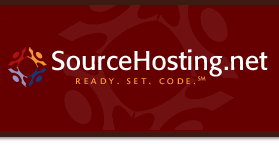|
Inside the repository, in the directory
`$CVSROOT/CVSROOT', there are a number of
supportive files for CVS. You can use CVS in a limited
fashion without any of them, but if they are set up
properly they can help make life easier. For a
discussion of how to edit them, see The administrative files.
The most important of these files is the `modules'
file, which defines the modules inside the repository.
The `modules' file records your definitions of
names for collections of source code. CVS will
use these definitions if you use CVS to update the
modules file (use normal commands like add,
commit, etc).
The `modules' file may contain blank lines and
comments (lines beginning with `#') as well as
module definitions. Long lines can be continued on the
next line by specifying a backslash (`\') as the
last character on the line.
There are three basic types of modules: alias modules,
regular modules, and ampersand modules. The difference
between them is the way that they map files in the
repository to files in the working directory. In all
of the following examples, the top-level repository
contains a directory called `first-dir', which
contains two files, `file1' and `file2', and a
directory `sdir'. `first-dir/sdir' contains
a file `sfile'.
Alias modules are the simplest kind of module:
-
mname -a aliases…
This represents the simplest way of defining a module
mname. The `-a' flags the definition as a
simple alias: CVS will treat any use of mname (as
a command argument) as if the list of names
aliases had been specified instead.
aliases may contain either other module names or
paths. When you use paths in aliases, checkout
creates all intermediate directories in the working
directory, just as if the path had been specified
explicitly in the CVS arguments.
For example, if the modules file contains:
then the following two commands are equivalent:
| | $ cvs co amodule
$ cvs co first-dir
|
and they each would provide output such as:
| | cvs checkout: Updating first-dir
U first-dir/file1
U first-dir/file2
cvs checkout: Updating first-dir/sdir
U first-dir/sdir/sfile
|
-
mname [ options ] dir [ files… ]
In the simplest case, this form of module definition
reduces to `mname dir'. This defines
all the files in directory dir as module mname.
dir is a relative path (from $CVSROOT) to a
directory of source in the source repository. In this
case, on checkout, a single directory called
mname is created as a working directory; no
intermediate directory levels are used by default, even
if dir was a path involving several directory
levels.
For example, if a module is defined by:
then regmodule will contain the files from first-dir:
| | $ cvs co regmodule
cvs checkout: Updating regmodule
U regmodule/file1
U regmodule/file2
cvs checkout: Updating regmodule/sdir
U regmodule/sdir/sfile
$
|
By explicitly specifying files in the module definition
after dir, you can select particular files from
directory dir. Here is
an example:
| | regfiles first-dir/sdir sfile
|
With this definition, getting the regfiles module
will create a single working directory
`regfiles' containing the file listed, which
comes from a directory deeper
in the CVS source repository:
| | $ cvs co regfiles
U regfiles/sfile
$
|
A module definition can refer to other modules by
including `&module' in its definition.
| | mname [ options ] &module…
|
Then getting the module creates a subdirectory for each such
module, in the directory containing the module. For
example, if modules contains
then a checkout will create an ampermod directory
which contains a directory called first-dir,
which in turns contains all the directories and files
which live there. For example, the command
will create the following files:
| | ampermod/first-dir/file1
ampermod/first-dir/file2
ampermod/first-dir/sdir/sfile
|
There is one quirk/bug: the messages that CVS
prints omit the `ampermod', and thus do not
correctly display the location to which it is checking
out the files:
| | $ cvs co ampermod
cvs checkout: Updating first-dir
U first-dir/file1
U first-dir/file2
cvs checkout: Updating first-dir/sdir
U first-dir/sdir/sfile
$
|
Do not rely on this buggy behavior; it may get fixed in
a future release of CVS.
An alias module may exclude particular directories from
other modules by using an exclamation mark (`!')
before the name of each directory to be excluded.
For example, if the modules file contains:
| | exmodule -a !first-dir/sdir first-dir
|
then checking out the module `exmodule' will check
out everything in `first-dir' except any files in
the subdirectory `first-dir/sdir'.
Either regular modules or ampersand modules can contain
options, which supply additional information concerning
the module.
-
-
-d name
Name the working directory something other than the
module name.
-
-e prog
Specify a program prog to run whenever files in a
module are exported. prog runs with a single
argument, the module name.
-
-o prog
Specify a program prog to run whenever files in a
module are checked out. prog runs with a single
argument, the module name. See How the modules file "program options" programs are run for
information on how prog is called.
-
-s status
Assign a status to the module. When the module file is
printed with `cvs checkout -s' the modules are
sorted according to primarily module status, and
secondarily according to the module name. This option
has no other meaning. You can use this option for
several things besides status: for instance, list the
person that is responsible for this module.
-
-t prog
Specify a program prog to run whenever files in a
module are tagged with rtag. prog runs
with two arguments: the module name and the symbolic
tag specified to rtag. It is not run
when tag is executed. Generally you will find
that the `taginfo' file is a better solution (see section Taginfo).
You should also see see section How the modules file "program options" programs are run about how the
"program options" programs are run.
For checkout, rtag, and export, the program is server-based, and as such the
following applies:-
If using remote access methods (pserver, ext, etc.),
CVS will execute this program on the server from a temporary
directory. The path is searched for this program.
If using "local access" (on a local or remote NFS file system, i.e.
repository set just to a path),
the program will be executed from the newly checked-out tree, if
found there, or alternatively searched for in the path if not.
The programs are all run after the operation has effectively
completed.
Wrappers refers to a CVS feature which lets you
control certain settings based on the name of the file
which is being operated on. The settings are `-k'
for binary files, and `-m' for nonmergeable text
files.
The `-m' option
specifies the merge methodology that should be used when
a non-binary file is updated. MERGE means the usual
CVS behavior: try to merge the files. COPY
means that cvs update will refuse to merge
files, as it also does for files specified as binary
with `-kb' (but if the file is specified as
binary, there is no need to specify `-m 'COPY'').
CVS will provide the user with the
two versions of the files, and require the user using
mechanisms outside CVS, to insert any necessary
changes.
WARNING: do not use COPY with
CVS 1.9 or earlier - such versions of CVS will
copy one version of your file over the other, wiping
out the previous contents.
The `-m' wrapper option only affects behavior when
merging is done on update; it does not affect how files
are stored. See Handling binary files, for more on
binary files.
The basic format of the file `cvswrappers' is:
| | wildcard [option value][option value]...
where option is one of
-m update methodology value: MERGE or COPY
-k keyword expansion value: expansion mode
and value is a single-quote delimited value.
|
For example, the following command imports a
directory, treating files whose name ends in
`.exe' as binary:
| | cvs import -I ! -W "*.exe -k 'b'" first-dir vendortag reltag
|
Several of the administrative files support triggers, or the launching external
scripts or programs at specific times before or after particular events. The
individual files are discussed in the later sections, The commit support files and
Taginfo, but some of the common elements are discussed here.
All the trigger scripts are launched in a copy of the user sandbox being
committed, on the server, in client-server mode. In local mode, the scripts
are actually launched directly from the user sandbox directory being committed.
For most intents and purposes, the same scripts can be run in both locations
without alteration.
The administrative files such as `commitinfo',
`loginfo', `rcsinfo', `verifymsg', etc.,
all have a common format. The purpose of the files are
described later on. The common syntax is described
here.
Each line contains the following:
-
A regular expression. This is a basic regular
expression in the syntax used by GNU emacs.
-
A whitespace separator--one or more spaces and/or tabs.
-
A file name or command-line template.
Blank lines are ignored. Lines that start with the
character `#' are treated as comments. Long lines
unfortunately can not be broken in two parts in
any way.
The first regular expression that matches the current
directory name in the repository is used. The rest of the line
is used as a file name or command-line as appropriate.
Security is a huge subject, and implementing a secure system is a non-trivial
task. This section will barely touch on all the issues involved, but it is
well to note that, as with any script you will be allowing an untrusted
user to run on your server, there are measures you can take to help prevent
your trigger scripts from being abused.
For instance, since the CVS trigger scripts all run in a copy of the user's
sandbox on the server, a naively coded Perl trigger script which attempts to
use a Perl module that is not installed on the system can be hijacked by any
user with commit access who is checking in a file with the correct name. Other
scripting languages may be vulnerable to similar hacks.
One way to make a script more secure, at least with Perl, is to use scripts
which invoke the -T, or "taint-check" switch on their #! line.
In the most basic terms, this causes Perl to avoid running code that may have
come from an external source. Please run the perldoc perlsec command
for more on Perl security. Again, other languages may implement other security
verification hooks which look more or less like Perl's "taint-check" mechanism.
There are three kinds of trigger scripts (see section The Trigger Scripts) that can be
run at various times during a commit. They are specified in files in the
repository, as described below. The following table summarizes the
file names and the purpose of the corresponding programs.
- `commitinfo'
The program is responsible for checking that the commit
is allowed. If it exits with a non-zero exit status
the commit will be aborted.
- `verifymsg'
The specified program is used to evaluate the log message,
and possibly verify that it contains all required
fields. This is most useful in combination with the
`rcsinfo' file, which can hold a log message
template (see section Rcsinfo).
- `editinfo'
The specified program is used to edit the log message,
and possibly verify that it contains all required
fields. This is most useful in combination with the
`rcsinfo' file, which can hold a log message
template (see section Rcsinfo). (obsolete)
- `loginfo'
The specified program is called when the commit is
complete. It receives the log message and some
additional information and can store the log message in
a file, or mail it to appropriate persons, or maybe
post it to a local newsgroup, or… Your
imagination is the limit!
The `commitinfo' file defines programs to execute
whenever `cvs commit' is about to execute. These
programs are used for pre-commit checking to verify
that the modified, added and removed files are really
ready to be committed. This could be used, for
instance, to verify that the changed files conform to
to your site's standards for coding practice.
As mentioned earlier, each line in the
`commitinfo' file consists of a regular expression
and a command-line template. The template can include
a program name and any number of arguments you wish to
supply to it. The full path to the current source
repository is appended to the template, followed by the
file names of any files involved in the commit (added,
removed, and modified files).
The first line with a regular expression matching the
directory within the repository will be used. If the
command returns a non-zero exit status the commit will
be aborted.
If the repository name does not match any of the
regular expressions in this file, the `DEFAULT'
line is used, if it is specified.
All occurrences of the name `ALL' appearing as a
regular expression are used in addition to the first
matching regular expression or the name `DEFAULT'.
The command will be run in the root of the workspace
containing the new versions of any files the user would like
to modify (commit), or in a copy of the workspace on
the server (see section Remote repositories). If a file is
being removed, there will be no copy of the file under the
current directory. If a file is being added, there will be
no corresponding archive file in the repository unless the
file is being resurrected.
Note that both the repository directory and the corresponding
Attic (see section The attic) directory may need to be checked to
locate the archive file corresponding to any given file being
committed. Much of the information about the specific commit
request being made, including the destination branch, commit
message, and command line options specified, is not available
to the command.
Once you have entered a log message, you can evaluate
that message to check for specific content, such as
a bug ID. Use the `verifymsg' file to
specify a program that is used to verify the log message.
This program could be a simple script that checks
that the entered message contains the required fields.
The `verifymsg' file is often most useful together
with the `rcsinfo' file, which can be used to
specify a log message template.
Each line in the `verifymsg' file consists of a
regular expression and a command-line template. The
template must include a program name, and can include
any number of arguments. The full path to the current
log message template file is appended to the template.
One thing that should be noted is that the `ALL'
keyword is not supported. If more than one matching
line is found, the first one is used. This can be
useful for specifying a default verification script in a
directory, and then overriding it in a subdirectory.
If the repository name does not match any of the
regular expressions in this file, the `DEFAULT'
line is used, if it is specified.
If the verification script exits with a non-zero exit status,
the commit is aborted.
In the default configuration, CVS allows the
verification script to change the log message. This is
controlled via the RereadLogAfterVerify CVSROOT/config
option.
When `RereadLogAfterVerify=always' or
`RereadLogAfterVerify=stat', the log message will
either always be reread after the verification script
is run or reread only if the log message file status
has changed.
See section The CVSROOT/config configuration file, for more on CVSROOT/config options.
It is NOT a good idea for a `verifymsg' script to
interact directly with the user in the various
client/server methods. For the pserver method,
there is no protocol support for communicating between
`verifymsg' and the client on the remote end. For the
ext and server methods, it is possible
for CVS to become confused by the characters going
along the same channel as the CVS protocol
messages. See Remote repositories, for more
information on client/server setups. In addition, at the time
the `verifymsg' script runs, the CVS
server has locks in place in the repository. If control is
returned to the user here then other users may be stuck waiting
for access to the repository.
This option can be useful if you find yourself using an
rcstemplate that needs to be modified to remove empty
elements or to fill in default values. It can also be
useful if the rcstemplate has changed in the repository
and the CVS/Template was not updated, but is able to be
adapted to the new format by the verification script
that is run by `verifymsg'.
An example of an update might be to change all
occurrences of 'BugId:' to be 'DefectId:' (which can be
useful if the rcstemplate has recently been changed and
there are still checked-out user trees with cached
copies in the CVS/Template file of the older version).
Another example of an update might be to delete a line
that contains 'BugID: none' from the log message after
validation of that value as being allowed is made.
The following is a little silly example of a
`verifymsg' file, together with the corresponding
`rcsinfo' file, the log message template and an
verification script. We begin with the log message template.
We want to always record a bug-id number on the first
line of the log message. The rest of log message is
free text. The following template is found in the file
`/usr/cvssupport/tc.template'.
The script `/usr/cvssupport/bugid.verify' is used to
evaluate the log message.
| | #!/bin/sh
#
# bugid.verify filename
#
# Verify that the log message contains a valid bugid
# on the first line.
#
if sed 1q < $1 | grep '^BugId:[ ]*[0-9][0-9]*$' > /dev/null; then
exit 0
elif sed 1q < $1 | grep '^BugId:[ ]*none$' > /dev/null; then
# It is okay to allow commits with 'BugId: none',
# but do not put that text into the real log message.
grep -v '^BugId:[ ]*none$' > $1.rewrite
mv $1.rewrite $1
exit 0
else
echo "No BugId found."
exit 1
fi
|
The `verifymsg' file contains this line:
| | ^tc /usr/cvssupport/bugid.verify
|
The `rcsinfo' file contains this line:
| | ^tc /usr/cvssupport/tc.template
|
The `config' file contains this line:
| | RereadLogAfterVerify=always
|
The `editinfo' feature has been
rendered obsolete. To set a default editor for log
messages use the CVSEDITOR, EDITOR environment variables
(see section All environment variables which affect CVS) or the `-e' global
option (see section Global options). See Verifying log messages,
for information on the use of the `verifymsg'
feature for evaluating log messages.
If you want to make sure that all log messages look the
same way, you can use the `editinfo' file to
specify a program that is used to edit the log message.
This program could be a custom-made editor that always
enforces a certain style of the log message, or maybe a
simple shell script that calls an editor, and checks
that the entered message contains the required fields.
If no matching line is found in the `editinfo'
file, the editor specified in the environment variable
$CVSEDITOR is used instead. If that variable is
not set, then the environment variable $EDITOR
is used instead. If that variable is not
set a default will be used. See Committing your changes.
The `editinfo' file is often most useful together
with the `rcsinfo' file, which can be used to
specify a log message template.
Each line in the `editinfo' file consists of a
regular expression and a command-line template. The
template must include a program name, and can include
any number of arguments. The full path to the current
log message template file is appended to the template.
One thing that should be noted is that the `ALL'
keyword is not supported. If more than one matching
line is found, the first one is used. This can be
useful for specifying a default edit script in a
module, and then overriding it in a subdirectory.
If the repository name does not match any of the
regular expressions in this file, the `DEFAULT'
line is used, if it is specified.
If the edit script exits with a non-zero exit status,
the commit is aborted.
Note: when CVS is accessing a remote repository,
or when the `-m' or `-F' options to cvs
commit are used, `editinfo' will not be consulted.
There is no good workaround for this; use
`verifymsg' instead.
The following is a little silly example of a
`editinfo' file, together with the corresponding
`rcsinfo' file, the log message template and an
editor script. We begin with the log message template.
We want to always record a bug-id number on the first
line of the log message. The rest of log message is
free text. The following template is found in the file
`/usr/cvssupport/tc.template'.
The script `/usr/cvssupport/bugid.edit' is used to
edit the log message.
| | #!/bin/sh
#
# bugid.edit filename
#
# Call $EDITOR on FILENAME, and verify that the
# resulting file contains a valid bugid on the first
# line.
if [ "x$EDITOR" = "x" ]; then EDITOR=vi; fi
if [ "x$CVSEDITOR" = "x" ]; then CVSEDITOR=$EDITOR; fi
$CVSEDITOR $1
until head -1|grep '^BugId:[ ]*[0-9][0-9]*$' < $1
do echo -n "No BugId found. Edit again? ([y]/n)"
read ans
case ${ans} in
n*) exit 1;;
esac
$CVSEDITOR $1
done
|
The `editinfo' file contains this line:
| | ^tc /usr/cvssupport/bugid.edit
|
The `rcsinfo' file contains this line:
| | ^tc /usr/cvssupport/tc.template
|
The `loginfo' file is used to control where
`cvs commit' log information is sent. The first
entry on a line is a regular expression which is tested
against the directory that the change is being made to,
relative to the $CVSROOT. If a match is found, then
the remainder of the line is a filter program that
should expect log information on its standard input.
Note that the filter program must read all
of the log information or CVS may fail with a broken pipe signal.
If the repository name does not match any of the
regular expressions in this file, the `DEFAULT'
line is used, if it is specified.
All occurrences of the name `ALL' appearing as a
regular expression are used in addition to the first
matching regular expression or `DEFAULT'.
The first matching regular expression is used.
See section The commit support files, for a description of the syntax of
the `loginfo' file.
The user may specify a format string as
part of the filter. The string is composed of a
`%' followed by a space, or followed by a single
format character, or followed by a set of format
characters surrounded by `{' and `}' as
separators. The format characters are:
- s
file name
- V
old version number (pre-checkin)
- v
new version number (post-checkin)
All other characters that appear in a format string
expand to an empty field (commas separating fields are
still provided).
For example, some valid format strings are `%',
`%s', `%{s}', and `%{sVv}'.
The output will be a space separated string of tokens enclosed in
quotation marks (").
Any embedded dollar signs ($), backticks (`),
backslashes (\), or quotation marks will be preceded
by a backslash (this allows the shell to correctly parse it
as a single string, reguardless of the characters it contains).
For backwards compatibility, the first
token will be the repository subdirectory. The rest of the
tokens will be comma-delimited lists of the information
requested in the format string. For example, if
`/u/src/master/yoyodyne/tc' is the repository, `%{sVv}'
is the format string, and three files (ChangeLog,
Makefile, foo.c) were modified, the output
might be:
| | "yoyodyne/tc ChangeLog,1.1,1.2 Makefile,1.3,1.4 foo.c,1.12,1.13"
|
As another example, `%{}' means that only the
name of the repository will be generated.
Note: when CVS is accessing a remote repository,
`loginfo' will be run on the remote
(i.e., server) side, not the client side (see section Remote repositories).
The following `loginfo' file, together with the
tiny shell-script below, appends all log messages
to the file `$CVSROOT/CVSROOT/commitlog',
and any commits to the administrative files (inside
the `CVSROOT' directory) are also logged in
`/usr/adm/cvsroot-log'.
Commits to the `prog1' directory are mailed to ceder.
| | ALL /usr/local/bin/cvs-log $CVSROOT/CVSROOT/commitlog $USER
^CVSROOT /usr/local/bin/cvs-log /usr/adm/cvsroot-log
^prog1 Mail -s %s ceder
|
The shell-script `/usr/local/bin/cvs-log' looks
like this:
| | #!/bin/sh
(echo "------------------------------------------------------";
echo -n $2" ";
date;
echo;
cat) >> $1
|
It is often useful to maintain a directory tree which
contains files which correspond to the latest version
in the repository. For example, other developers might
want to refer to the latest sources without having to
check them out, or you might be maintaining a web site
with CVS and want every checkin to cause the files
used by the web server to be updated.
The way to do this is by having loginfo invoke
cvs update. Doing so in the naive way will
cause a problem with locks, so the cvs update
must be run in the background.
Here is an example for unix (this should all be on one line):
| | ^cyclic-pages (date; cat; (sleep 2; cd /u/www/local-docs;
cvs -q update -d) &) >> $CVSROOT/CVSROOT/updatelog 2>&1
|
This will cause checkins to repository directories
starting with cyclic-pages to update the checked
out tree in `/u/www/local-docs'.
The `rcsinfo' file can be used to specify a form to
edit when filling out the commit log. The
`rcsinfo' file has a syntax similar to the
`verifymsg', `commitinfo' and `loginfo'
files. See section The common syntax. Unlike the other files the second
part is not a command-line template. Instead,
the part after the regular expression should be a full pathname to
a file containing the log message template.
If the repository name does not match any of the
regular expressions in this file, the `DEFAULT'
line is used, if it is specified.
All occurrences of the name `ALL' appearing as a
regular expression are used in addition to the first
matching regular expression or `DEFAULT'.
The log message template will be used as a default log
message. If you specify a log message with `cvs
commit -m message' or `cvs commit -f
file' that log message will override the
template.
See section Verifying log messages, for an example `rcsinfo'
file.
When CVS is accessing a remote repository,
the contents of `rcsinfo' at the time a directory
is first checked out will specify a template which does
not then change. If you edit `rcsinfo' or its
templates, you may need to check out a new working
directory.
The `taginfo' file defines programs to execute
when someone executes a tag or rtag
command. The `taginfo' file has the standard form
for trigger scripts (see section The Trigger Scripts),
where each line is a regular expression
followed by a command to execute (see section The common syntax). The arguments passed
to the command are, in order, the tagname,
operation (add for tag,
mov for tag -F, and del for
tag -d), repository, and any remaining are
pairs of filename revision. A non-zero
exit of the filter program will cause the tag to be
aborted.
Here is an example of using the `taginfo' file
to log tag and rtag
commands. In the `taginfo' file put:
| | ALL /usr/local/cvsroot/CVSROOT/loggit
|
Where `/usr/local/cvsroot/CVSROOT/loggit' contains the
following script:
| | #!/bin/sh
echo "$@" >>/home/kingdon/cvsroot/CVSROOT/taglog
|
There are certain file names that frequently occur
inside your working copy, but that you don't want to
put under CVS control. Examples are all the object
files that you get while you compile your sources.
Normally, when you run `cvs update', it prints a
line for each file it encounters that it doesn't know
about (see section update output).
CVS has a list of files (or sh(1) file name patterns)
that it should ignore while running update,
import and release.
This list is constructed in the following way.
-
The list is initialized to include certain file name
patterns: names associated with CVS
administration, or with other common source control
systems; common names for patch files, object files,
archive files, and editor backup files; and other names
that are usually artifacts of assorted utilities.
Currently, the default list of ignored file name
patterns is:
| | RCS SCCS CVS CVS.adm
RCSLOG cvslog.*
tags TAGS
.make.state .nse_depinfo
*~ #* .#* ,* _$* *$
*.old *.bak *.BAK *.orig *.rej .del-*
*.a *.olb *.o *.obj *.so *.exe
*.Z *.elc *.ln
core
|
-
The per-repository list in
`$CVSROOT/CVSROOT/cvsignore' is appended to
the list, if that file exists.
-
The per-user list in `.cvsignore' in your home
directory is appended to the list, if it exists.
-
Any entries in the environment variable
$CVSIGNORE is appended to the list.
-
Any `-I' options given to CVS is appended.
-
As CVS traverses through your directories, the contents
of any `.cvsignore' will be appended to the list.
The patterns found in `.cvsignore' are only valid
for the directory that contains them, not for
any sub-directories.
In any of the 5 places listed above, a single
exclamation mark (`!') clears the ignore list.
This can be used if you want to store any file which
normally is ignored by CVS.
Specifying `-I !' to cvs import will import
everything, which is generally what you want to do if
you are importing files from a pristine distribution or
any other source which is known to not contain any
extraneous files. However, looking at the rules above
you will see there is a fly in the ointment; if the
distribution contains any `.cvsignore' files, then
the patterns from those files will be processed even if
`-I !' is specified. The only workaround is to
remove the `.cvsignore' files in order to do the
import. Because this is awkward, in the future
`-I !' might be modified to override
`.cvsignore' files in each directory.
Note that the syntax of the ignore files consists of a
series of lines, each of which contains a space
separated list of filenames. This offers no clean way
to specify filenames which contain spaces, but you can
use a workaround like `foo?bar' to match a file
named `foo bar' (it also matches `fooxbar'
and the like). Also note that there is currently no
way to specify comments.
It may be helpful to use CVS to maintain your own
files in the `CVSROOT' directory. For example,
suppose that you have a script `logcommit.pl'
which you run by including the following line in the
`commitinfo' administrative file:
| | ALL $CVSROOT/CVSROOT/logcommit.pl
|
To maintain `logcommit.pl' with CVS you would
add the following line to the `checkoutlist'
administrative file:
The format of `checkoutlist' is one line for each
file that you want to maintain using CVS, giving
the name of the file, followed optionally by more whitespace
and any error message that should print if the file cannot be
checked out into CVSROOT after a commit:
| | logcommit.pl Could not update CVSROOT/logcommit.pl.
|
After setting up `checkoutlist' in this fashion,
the files listed there will function just like
CVS's built-in administrative files. For example,
when checking in one of the files you should get a
message such as:
| | cvs commit: Rebuilding administrative file database
|
and the checked out copy in the `CVSROOT'
directory should be updated.
Note that listing `passwd' (see section Setting up the server for password authentication) in `checkoutlist' is not
recommended for security reasons.
For information about keeping a checkout out copy in a
more general context than the one provided by
`checkoutlist', see Keeping a checked out copy.
The file `$CVSROOT/CVSROOT/history' is used
to log information for the history command
(see section history--Show status of files and users). This file must be created to turn
on logging. This is done automatically if the
cvs init command is used to set up the
repository (see section Creating a repository).
The file format of the `history' file is
documented only in comments in the CVS source
code, but generally programs should use the cvs
history command to access it anyway, in case the
format changes with future releases of CVS.
Sometimes in writing an administrative file, you might
want the file to be able to know various things based
on environment CVS is running in. There are
several mechanisms to do that.
To find the home directory of the user running CVS
(from the HOME environment variable), use
`~' followed by `/' or the end of the line.
Likewise for the home directory of user, use
`~user'. These variables are expanded on
the server machine, and don't get any reasonable
expansion if pserver (see section Direct connection with password authentication)
is in use; therefore user variables (see below) may be
a better choice to customize behavior based on the user
running CVS.
One may want to know about various pieces of
information internal to CVS. A CVS internal
variable has the syntax ${variable},
where variable starts with a letter and consists
of alphanumeric characters and `_'. If the
character following variable is a
non-alphanumeric character other than `_', the
`{' and `}' can be omitted. The CVS
internal variables are:
-
CVSROOT
-
This is the absolute path to the current CVS root directory.
See section The Repository, for a description of the various
ways to specify this, but note that the internal
variable contains just the directory and not any
of the access method information.
-
RCSBIN
-
In CVS 1.9.18 and older, this specified the
directory where CVS was looking for RCS
programs. Because CVS no longer runs RCS
programs, specifying this internal variable is now an
error.
-
CVSEDITOR
-
-
EDITOR
-
-
VISUAL
-
These all expand to the same value, which is the editor
that cvs is using. See section Global options, for how
to specify this.
-
USER
-
Username of the user running CVS (on the CVS
server machine).
When using pserver, this is the user specified in the repository
specification which need not be the same as the username the
server is running as (see section Setting up the server for password authentication).
Do not confuse this with the environment variable of the same name.
If you want to pass a value to the administrative files
which the user who is running CVS can specify,
use a user variable.
To expand a user variable, the
administrative file contains
${=variable}. To set a user variable,
specify the global option `-s' to CVS, with
argument variable=value. It may be
particularly useful to specify this option via
`.cvsrc' (see section Default options and the ~/.cvsrc file).
For example, if you want the administrative file to
refer to a test directory you might create a user
variable TESTDIR. Then if CVS is invoked
as
| | cvs -s TESTDIR=/work/local/tests
|
and the
administrative file contains sh
${=TESTDIR}/runtests, then that string is expanded
to sh /work/local/tests/runtests.
All other strings containing `$' are reserved;
there is no way to quote a `$' character so that
`$' represents itself.
Environment variables passed to administrative files are:
-
-
CVS_USER
-
The CVS-specific username provided by the user, if it
can be provided (currently just for the pserver access
method), and to the empty string otherwise. (CVS_USER
and USER may differ when `$CVSROOT/CVSROOT/passwd'
is used to map CVS usernames to system usernames.)
-
LOGNAME
-
The username of the system user.
-
USER
-
Same as LOGNAME.
Do not confuse this with the internal variable of the same name.
The administrative file `config' contains various
miscellaneous settings which affect the behavior of
CVS. The syntax is slightly different from the
other administrative files. Variables are not
expanded. Lines which start with `#' are
considered comments.
Other lines consist of a keyword, `=', and a
value. Note that this syntax is very strict.
Extraneous spaces or tabs are not permitted.
Currently defined keywords are:
-
-
RCSBIN=bindir
For CVS 1.9.12 through 1.9.18, this setting told
CVS to look for RCS programs in the
bindir directory. Current versions of CVS
do not run RCS programs; for compatibility this
setting is accepted, but it does nothing.
-
SystemAuth=value
If value is `yes', then pserver should check
for users in the system's user database if not found in
`CVSROOT/passwd'. If it is `no', then all
pserver users must exist in `CVSROOT/passwd'.
The default is `yes'. For more on pserver, see
Direct connection with password authentication.
-
TopLevelAdmin=value
Modify the `checkout' command to create a
`CVS' directory at the top level of the new
working directory, in addition to `CVS'
directories created within checked-out directories.
The default value is `no'.
This option is useful if you find yourself performing
many commands at the top level of your working
directory, rather than in one of the checked out
subdirectories. The `CVS' directory created there
will mean you don't have to specify CVSROOT for
each command. It also provides a place for the
`cvs/Template' file (see section How data is stored in the working directory).
-
LockDir=directory
Put CVS lock files in directory rather than
directly in the repository. This is useful if you want
to let users read from the repository while giving them
write access only to directory, not to the
repository.
It can also be used to put the locks on a very fast
in-memory file system to speed up locking and unlocking
the repository.
You need to create directory, but
CVS will create subdirectories of directory as it
needs them. For information on CVS locks, see
Several developers simultaneously attempting to run CVS.
Before enabling the LockDir option, make sure that you
have tracked down and removed any copies of CVS 1.9 or
older. Such versions neither support LockDir, nor will
give an error indicating that they don't support it.
The result, if this is allowed to happen, is that some
CVS users will put the locks one place, and others will
put them another place, and therefore the repository
could become corrupted. CVS 1.10 does not support
LockDir but it will print a warning if run on a
repository with LockDir enabled.
-
LogHistory=value
Control what is logged to the `cvsROOT/history' file (see section history--Show status of files and users).
Default of `TOEFWUPCGMAR' (or simply `all') will log
all transactions. Any subset of the default is
legal. (For example, to only log transactions that modify the
`*,v' files, use `LogHistory=TMAR'.)
-
RereadLogAfterVerify=value
Modify the `commit' command such that CVS will reread the
log message after running the program specified by `verifymsg'.
value may be one of `yes' or `always', indicating that
the log message should always be reread; `no'
or `never', indicating that it should never be
reread; or value may be `stat', indicating
that the file should be checked with the file system
`stat()' function to see if it has changed (see warning below)
before rereading. The default value is `always'.
The `stat' mode can cause CVS to pause for up to
one extra second per directory committed. This can be less IO and
CPU intensive but is not recommended for use with large repositories
See section Verifying log messages, for more information on how verifymsg
may be used.
|